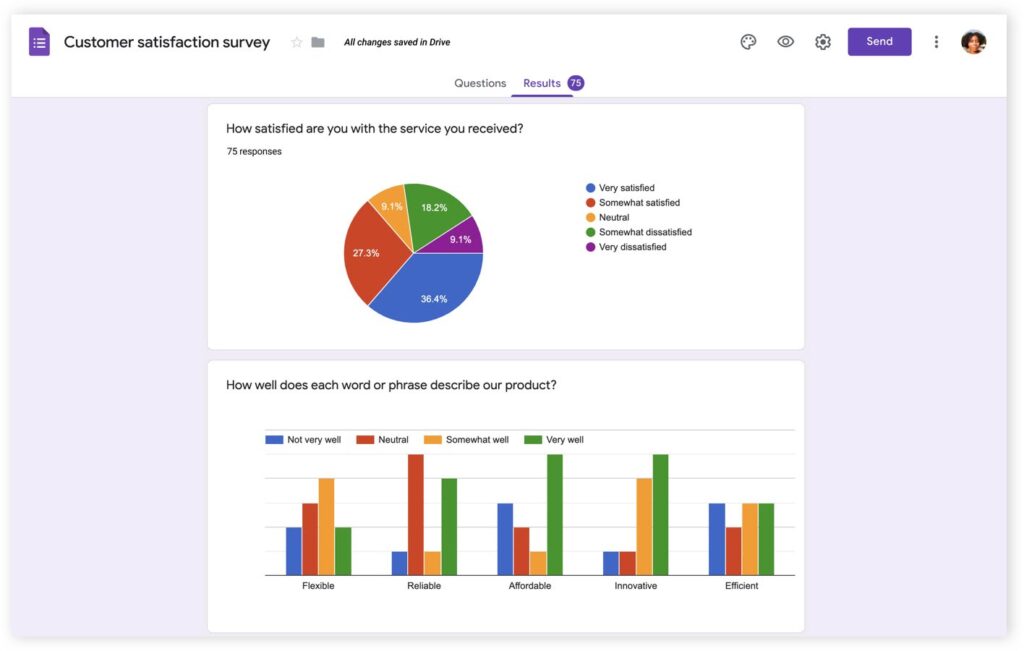
How to create a QR code for a Google Form? In this short tutorial, you’ll learn how to do it and increase the reach of his fantastic Google solution.
Google Forms is a tool created by Google that brings the experience of forms closer to any user in a very accessible and educational way. Entrepreneurs or anyone who has launched a business online can create an online survey, a test, or any other data collection tactic.
Market research, data collection, and user-direct exchange are crucial. Information in online forms will guide the business’s next steps and show in time what needs to be corrected based on customer feedback.
In this post, you’ll learn how to make a QR code for a Google form, and the advantages of using QR code technology to share Google Form online!
Table of Contents
- How to Make a QR Code for a Google – Definition
- What are the Advantages of Using Google Forms?
- What Types of Forms Can You Create?
- Dynamic QR Code vs. Static QR Code for Google Forms
How to Make a QR Code for a Google – Definition
Google Forms is a free tool within Google Workspace that allows you to easily create an online form.
With a Google form, it is possible to create surveys and tests to collect specific data such as emails, telephone numbers, age, and other important data to further your project or business.
Google Forms offers customizable and complementary possibilities so that each form meets users’ needs.
It is possible to create questionnaires and multiple choice questions, insert images, select answers as required, and obtain insightful data on anyone accessing and completing the Google form.
The Google Form QR code is a type of QR code that allows you to share Google forms with anyone scanning it.
What are the Advantages of Using Google Forms?
Google Forms is a didactic, intuitive, and easy-to-use tool that does not require any technical expertise to use. Anyone with a Google Workspace can create a form in minutes. This allows anyone with or without experience with the tool to create forms with the platform pretty easily.
In addition to being a free service, Google Forms allows you to create forms for various purposes.
Customizable
Google Forms offers a wide range of customization options, including the ability to add images, videos, and custom themes to your form. You can also choose from a variety of question types, including multiple-choice, checkboxes, and dropdowns.
By being customizable, it is possible to create a more professional-looking form with the identity of your business with just a few clicks.
Data collection
For example, Google Forms allows you to collect data and responses from your target audience in real time. The data is automatically stored in a Google Sheet, which makes it easy to analyze and organize the results.
Easy access
Google Forms can be accessed from any device with an internet connection. You can share the form via email, social media, or embed it on your website.
Collaboration
Interestingly, Google Forms allow you to collaborate with others on the same form in real time. You can also set up notifications to receive an email when someone submits a response.
Integration
You can easily integrate Google Forms with other Google apps, such as Google Sheets and Google Drive. This makes it easy to import and export data between different applications.
What Types of Forms Can You Create?
You can create several types of forms for your business, including:
- Tests
- Contact forms
- Invitations
- Surveys
- Event registrations
- Exams that are automatically graded
- Sales or cost entry forms
- Forms to enter any type of information into a Google Sheets database
You can use a Google Form to gain insight into your buyer persona, conduct market research, receive registrations for an online event, or use it as a lead magnet in your marketing campaigns.
You can print these QR codes on:
- Product packaging
- Billboards
- Flyers
- Posters
- Check-out area displays
Dynamic QR Code vs. Static QR Code for Google Forms
Whenever you want to create a Google Form QR code, take the type of QR codes into consideration. There are two types of codes that offer specific functionalities and capabilities, and choosing wisely will allow you to unlock the real power of QR codes. Let’s take a look.
Static QR codes
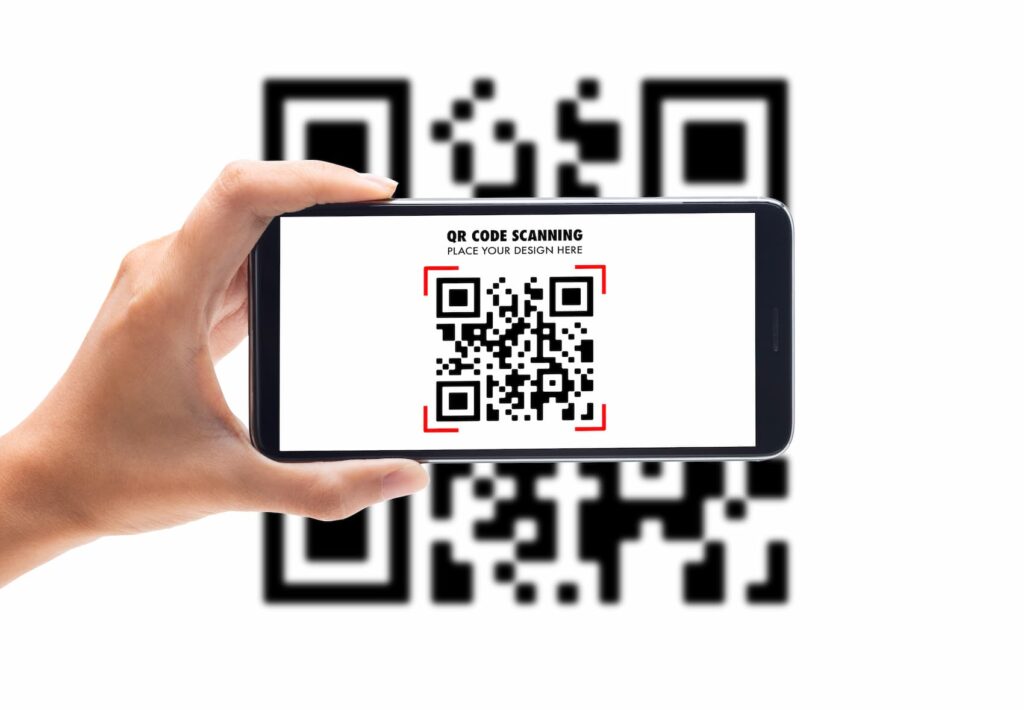
A static QR code will let you link to the Google Form but you won’t be able to change the form’s URL when you need to. By using a static code, you’ll need to create a new QR code every time you want to link to another form.
Dynamic QR codes
A dynamic QR code will allow you to edit the URL of the Google Form as many times as you like, which is essential when conducting research without the need to create a new QR code every time.
Also, dynamic codes allow you to track the number of scans, the location, and even the device used —data that is an absolute plus for your marketing.
Wrap-Up
Boosting your marketing efforts or measuring your brand reputation via Google Forms is a no-brainer. But creating Google Form QR codes to increase reach and erase the gap between print and the online is the next step. Just paste the Google Form URL on ActivateHere and generate a QR code that will help you in your business efforts.